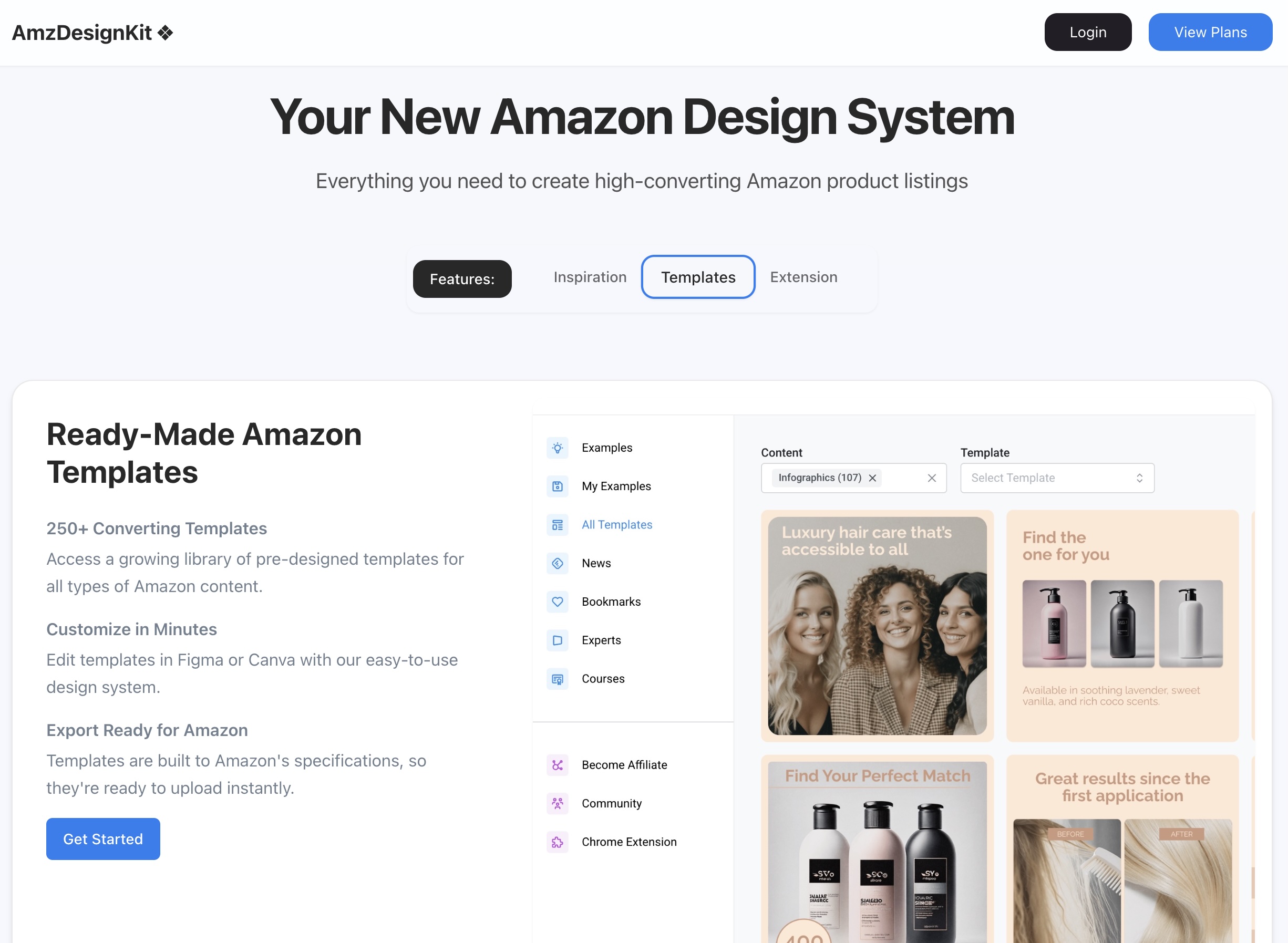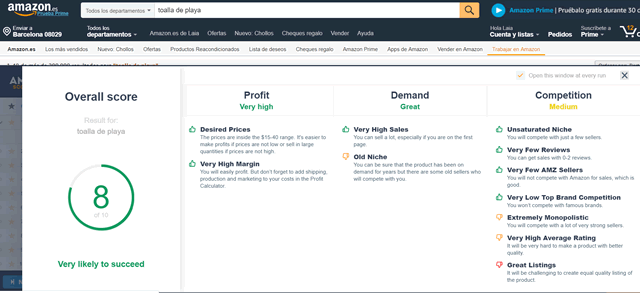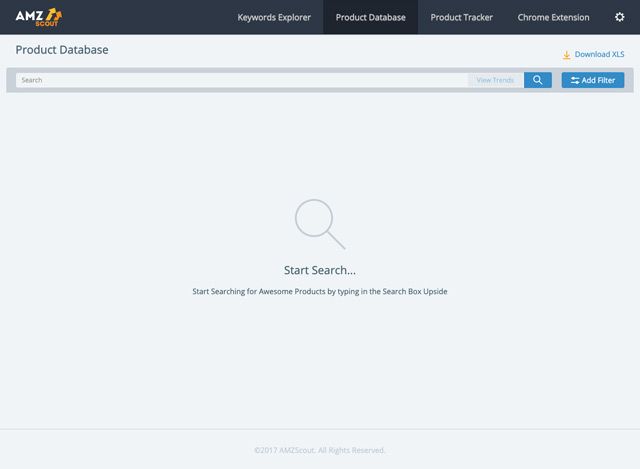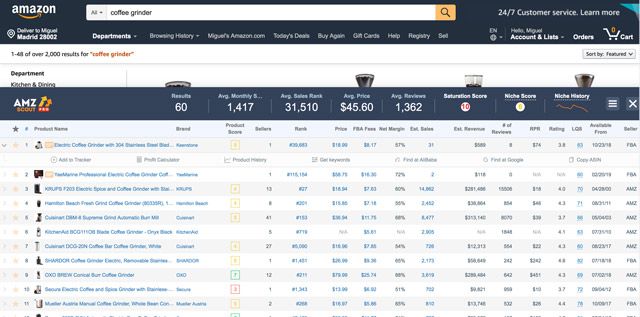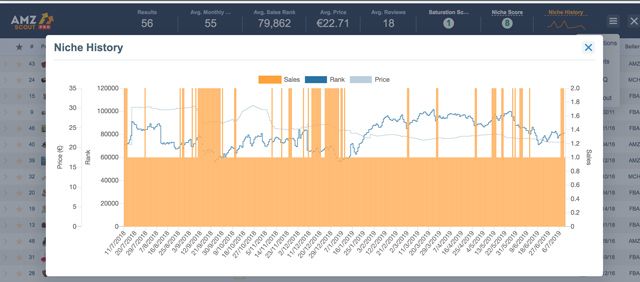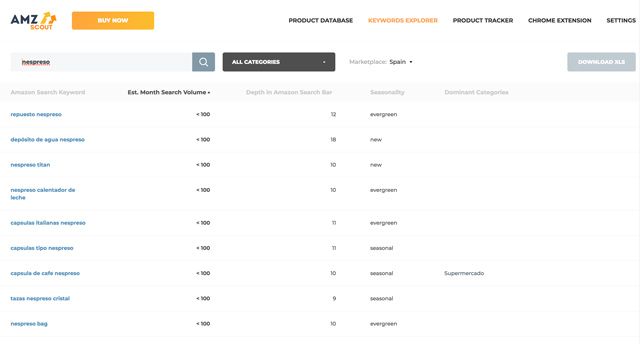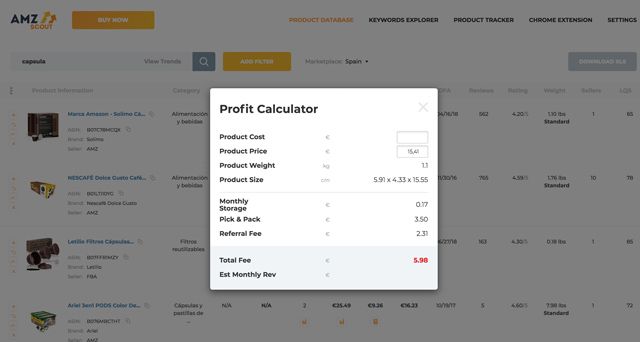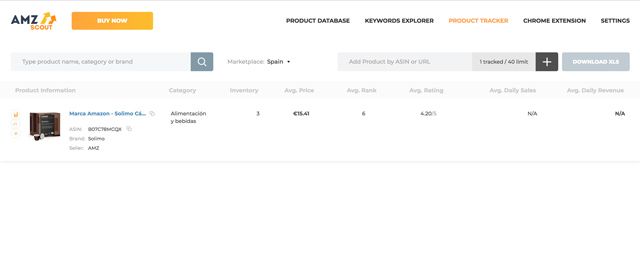In this blog I talk a lot about selling on Amazon because you are interested, because it can give a lot of money and because for many is ideal. The problem with this is the same as always: you need time!
Table of Contents
When you can't invest in people who work for you, the other option is to use tools that increase your productivity. You could use a suite like AMZScout for that. It's one of those multipurpose knives that can do a lot of things. It's what we can call a 12 in 1 that covers most of the daily bummers of the ones who throws himself into the mud selling little things in Bezos's store.
AmzDesignKit
In this post you will find a tutorial of AMZScout for you to start using it at full capacity from the moment you take it out of the box. No, you are not going to take it out of the box because it is SaaS but you understand me.
What is AMZScout and what is it for?
Well, I've already told you: many tools in one. The idea is that you don't have to pay for several licenses when you can concentrate everything in one as well as stop using some things you're not going to need.
Using one or more of these tools you can:
- Finding profitable products and niches: when you don't know what to sell, knowing what has the highest demand and the lowest competition is very helpful.
- Identify Trends: Foresee the rising trend that is going to triumph when it is starting to grow.
- Validate niches: paying for a tool can be a good investment compared to swallowing a container of Chinese products because “your intuition never fails” (altough sometimes it does).
- Spy on your competitors: access the historical rankings, sales and prices of a specific listing. So you can know what works for the sucker who has you fed up.
- Calculate the fees and the margin: you know that Amazon has the bad habit of taking this as a business with which they make money. AMZScout helps you calculate the “bite” that is carried in the form of logistics expenses or FBA.
Not bad at all, is it? As you can see it doesn't just focus on product research, it also goes into detail on practical rather than strategic issues. Let's see how it is used because otherwise this is not a tutorial or anything.
Using AMZScout like a Sir
The first thing is to sign up as you can try it for free.
The interface is quite simple with a menu divided into Keywords Explorer for product research, Product Database which has 20 million indexed products, Product Tracker with the aim of tracking your products and those of the competition, Chrome extension because it also has an extension that you can use in this browser, and settings.
AMZScout PRO Chrome extension
We will start by seeing the extension of Chrome AMZ PRO, which is something worth commenting on. It seems to me one of the best tools to find niches without a doubt.
Just install it with what will appear at the top of the browser. When you are inside Amazon, click on the icon, enter the keyword you want to use as a starting point for your niche search. The software will start searching like crazy, advancing fast and inexorably as the alopecia of Jeff Bezos.
I'm not going to explain all the concepts again because it would fill this with images and duplicate shitty content. You don't want that, I don't want that and, of course, Google doesn't want that either.
Instead of being a nuisance with concepts that we're going to look at in detail below, I'm going to focus on a few things that I'm not. The numbers of colors that appear in the antepenultimate and penultimate positions of the table are sure to be new to you so I'll tell you what they are:
- Market saturation rating for the niche: basically refers to how many sellers have entered that niche this month. In this case we see that it is a 10 out of 10, which, I will not deceive you, is not exactly good, specifically there are 74 new competitors as you can see passing the mouse over the text.
- Niche score: in yellow you can see the score that gives the niche, in this case a 6. Click on the number and you will see a very detailed report, something like this.
- Niche history: in the line graph on the top left you can access the evolution based on three variables such as price, ranking and sales. It is really visual and gathers basic information.
- Product score: is a score from 1 to 10 that crosses variables such as the margin that can be taken out of the product, the amount of sales that you can achieve in relation to the reviews needed for it, the average quality of the listing and the potential revenue that can be obtained.
I think it's a very good summary divided into an overall score, profit level, demand and competition. As you can see it marks you with thumbs up and down as well as a scale of basic colors the favorable points, neutral and dodgy with their corresponding comments. This is not the absolute truth, but it gives you a very valuable overview and helps you decide before you jump into the puddle.
AMZScout Keywords Explorer (web app)
Let's see how the web application's keyword search tool works. It can not be simpler, just put inside the search box the word from which you want to get ideas and variations.
If you want to segment more you can always use filters to choose a specific category (useful when the word semantically fits into more than one category) and, if you want to ensure a minimum interest, you can sort the results both by search volume and alphabetically. By the way, all the list that you get can be exported in XLS to work in a comfortable way.
As you can see there are 5 columns: the keyword in question, the average monthly search estimate, the position shown in the Amazon search bar, the level of seasonality (seasonal, new, or non-seasonal) and the category to which it is assigned.
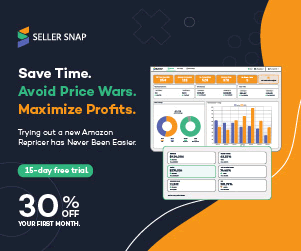
AMZScout Product Database
You can access this part of the tool from the menu item, or by clicking on one of the references listed in the keyword explorer, the result is the same because it takes you to the next screen:
Basically it shows you the products that are relevant to that search string within the Amazon search engine. Let's see one by one the things it does because it's quite a lot. Settle down that I begin!
- Product name: nothing exciting but necessary, it's the name/title of the product, Pay close attention to the words your competitors use to define themselves. If they do it well from there you can get many ideas and clues as to where the strategy goes,
- Category: here you can see the category of the product. That's it.
- Price: the price that the product has at this moment. Useful data but that goes further; if you look at the small orange graph to the right of the price in dollars, you will see that, when you click on it, a historical graph is displayed so that you can see how it has oscillated, as well as the ranking of positions. Very useful to see the degree of maturity, the pricing strategy and you can measure the difficulty you face.
- Net: the figure without fees and expenses of FBA (Fullfillment By Amazon)
- Fees: here is the breakdown of the commissions. If you want to calculate it by yourself or consult variations, use the calculator at the right of the price. It is quite accurate in terms of product and storage costs.
- Weight: the weight in pounds. The metric system is still disturbing hundreds of years later.
- Reviews: number of opinions registered in the marketplace.
- Rating: the stars, you know. The more stars the more fucked up you are going to be.
- Rank: where the product in question appears within its category. Again we can see an icon next to the number, click and watch the evolution.
- Sellers: the number of sellers who have that product in their listings.
- LQS: is a metric that indicates the quality of the listing (Listing Quality Score). You can get an idea of how bad it will be to dislodge it.
- DFA: since when the product is available on Amazon (Date First Available)
- Estimated sales: the approximate amount of sales that that product records on a monthly basis.
- Estimated revenue: the income that those sales report to the salespersons each month.
In addition to the column headings, next to the product title, we can see a series of orange icons. These are also important because they add functionality.
- Symbol +: Used to add the product to the watch list.
- Double arrows: refresh the product by reloading it in case there has been any change since the search was loaded.
- Alibaba Logo: very interesting function that allows us to search that product in that marketplace to find a supplier and sell in Amazon (perfect for FBA).
- Equis: removes the product from the list to clean and keep only what is chachi at the time of export.
AMZScout Product Tracker
The last of the tools (at least from the menu) is the one that tracks certain products. By creating a tracking list you can know at all times from stock to sales volume. As you can imagine it is a source of insights to manage yourself with respect to the competition and detect business opportunities.
When you access the Product Tracker you see something similar to what I show you in this screenshot:
To see it in the same way that in the database we are going to unfold first the headers of the tables:
- Product info: the basic data that usually appear in the title.
- Category: category in which the product is framed.
- Inventory: number of products in stock.
- price: average price
- rank: average position in which the product ranks in searches.
- rating: average rating in stars.
- daily sales: average number of daily sales.
- daily revenue: average daily income.
As in the database we can see some orange icons. In fact with the same ones except for the small bar graph to the left of the whole. If you click on it you will access extended information with daily data. Something like that:
In addition to the comparative graph, you have all the additional information in a single table that is consulted very comfortably.
More posts
About the author
Jordi Ordonez
I’m an independent eCommerce and Amazon consultant.
Clients
I've worked with brands like Estrella Damm, Intersport, Bella Aurora, Lladró, Textura Interiors, Nice Things Palomas, Castañer, Due-Home, and many others.
Lecturer & Teacher
I’ve spoken and taught at events such as Meet Magento, PrestaShop Day, SEMrush, Cambra de Comerç Barcelona, ClinicSEO, EcommBeers, EcommBrunch, Ecommercetour.com, EcommFest, EOI, ESIC-ICEMD, Foxize, Generalitat de Catalunya, Inesdi, Quondos, and The Valley. I’ve also delivered in-company training sessions for major brands like Orange and Adidas.
Writer
I regularly contribute articles to the Helium 10 blog, Shopify, SEMrush, La Vanguardia, eCommerce News, Marketing4ecommerce, and others.
Partner
Helium 10, Jungle Scout, Avask, Helium 10 Seller Solutions Hub Partner, SaaS4Marketing, H10-wp.com, FBASuite.com, and a Trusted Partner of Tracefuse.
Social
LinkedIn, Twitter, Wikipedia, YouTube, Quora, ISNI 0000000513224289, About Jordi Ordonez